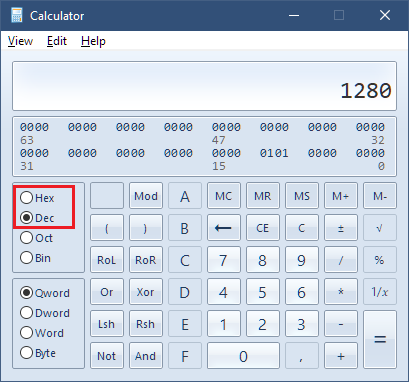How-To Change to Widescreen Resolution [May 27, 2011] Forget about my instructions, just follow this link to get the resolution fixed: http://modelrail.otenko.com/electronics/commandos-behind-enemy-lines-resolution-fix 1) Backup Commandos.exe 2) Open Commandos.exe with a HexEditor (e.g. HxD) 3) Search for these HEX values: 68 58 02 00 00 68 20 03 00 00 (at my version of Commandos it's the hex-offset 0xA6290) Make sure, you are searching for HEX-values, not for a text-string! 4) Change the values to your desired resolution: 68 D0 02 00 00 68 00 05 00 00 ( = 1280x720) 68 20 03 00 00 68 00 05 00 00 ( = 1280x800) 68 00 04 00 00 68 00 05 00 00 ( = 1280x1024) You can use the Windows calculator in Programmer Mode (View > Programmer) to calculate the hex values:
| |||||||