Want to edit the Commandos Mission files with colorful highlighting? MS Notepad versus Notepad++Download the Commandos Language file for Notepad++. Fully supported file types: MIS, MAC, SCR, VOL (all BEL) Partially supported: BCD-MIS, C2-MIS (scroll down for the download link) Still want to use an ordinary text editor? 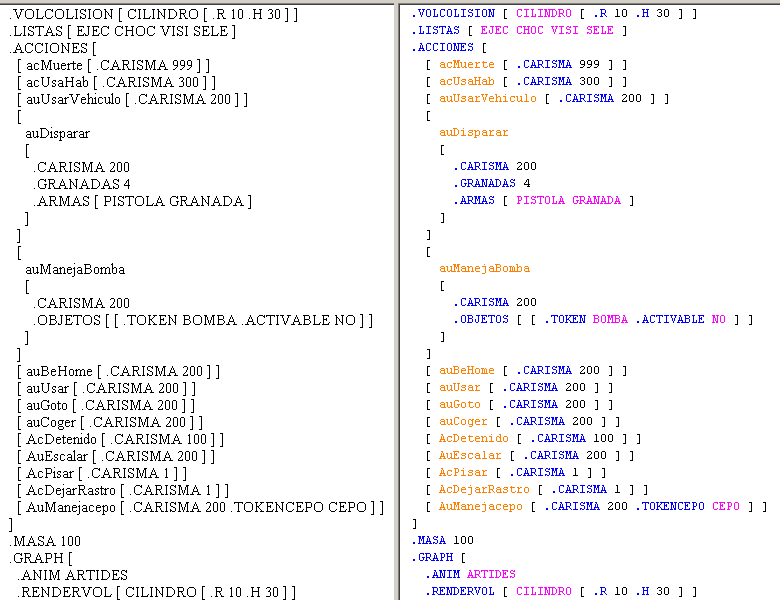 Download Language File: Commandos: Behind Enemy Lines ONLY Commandos Collection (BEL, BCD, C2)  How to install the userDefineLang.xml:
Your Languages menu will show the newly added language at the bottom, next time you launch Notepad++. 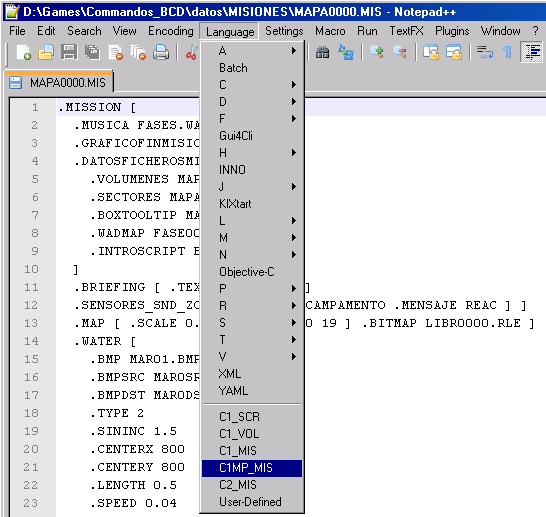 For more info visit: http://sourceforge.net/apps/mediawiki/notepad-plus/index.php?title=User_Defined_Language_Files Auto-Completion for the C1-MIS syntax: Download this file and drop it in the folder \plugins\APIs (in your Notepad++ Install Folder). Then activate the Auto-Completion in Notepad++ Settings > Preferences Backup/Auto-Completion Tab Enable auto-completion on each input Function completion Finally open any file, select the Language C1_MIS and enjoy the auto-completion. 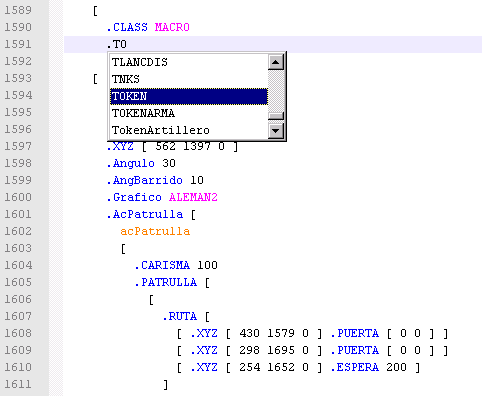 09-Feb-2010 |
Downloads >